
The binary distribution of Matte comes with a simple AppleScript that you can use to export an album in iPhoto so you can then import that album into Matte, preserving the name, comments, and keywords you enter in iPhoto. The script is located in the scripts directory of the binary distribution, named iphoto-export.applescript.
The script requires the following:
Follow these steps to export an album from iPhoto:
Click on the album (or albums) you want to export in iPhoto. This can be any album, including "smart" albums. Note that nested albums will not be exoprted.

Go to the Finder and open the iphoto-export.applescript file. This will open the script in the Script Editor application. Click the Run button to exectue the script.

The script will gather the details of the album you selected, and then ask you to choose a foler to export the album items to. It's a good idea to create a new folder for the export, because it will create a new folder for the album and a new XML file that contains the album detail information.

The script will then copy the album items to your chosen folder, and create a file named metadata.xml that contains the detail information about the items.

In order to import your items, you need to create a zip archive out of the exported album folder(s) and the metadata.xml file. You can easily do this by selecting those items in the Finder, right-clicking (or control-clicking) on them and choosing Create Archive (OS X 10.4) or Compress (OS X 10.5.

This will create a zip file named Archive.zip.
Now you can import the Archive.zip file into Matte. From the Add screen, select the Archive.zip file you just created, and be sure to check the Auto Album checkbox so that Matte re-creates your albums for you.
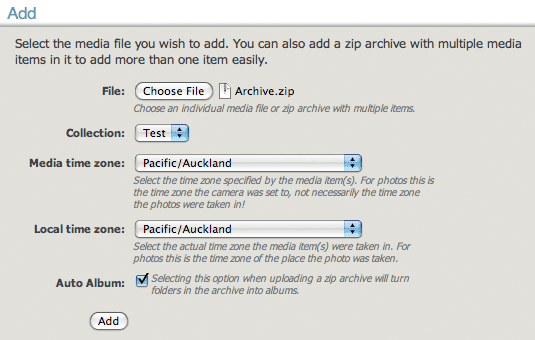
After the import completes, you will have the album available in Matte, ready to be shared.