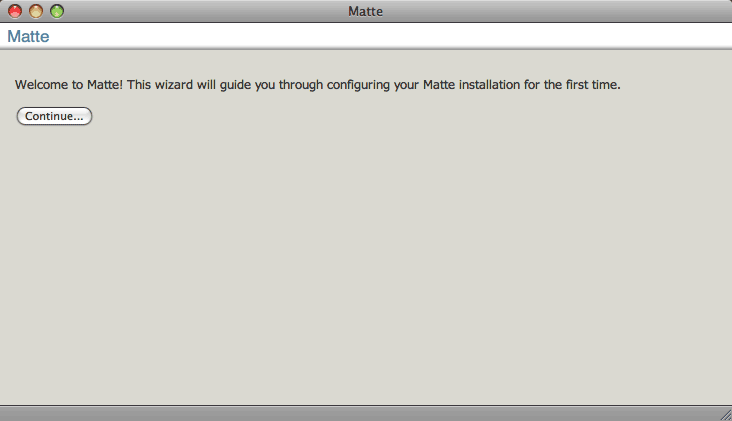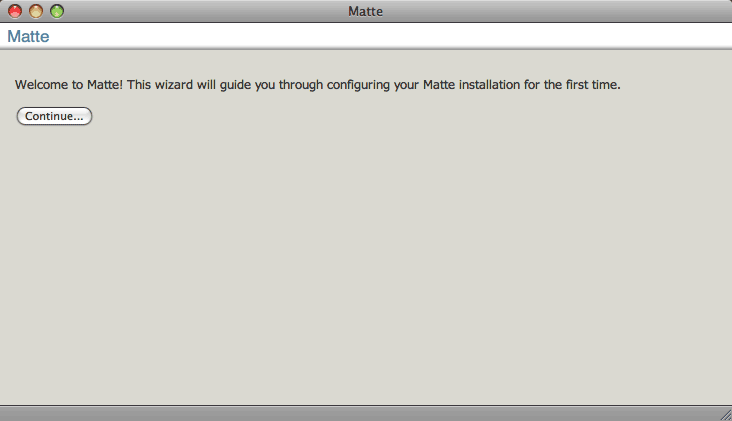
Matte is a personal photo, movie, and audio organization and publishing tool. It allows you to upload media items to your web server and then organize these items into albums, which you can then publish and share with friends and family. Matte is a web-based application which means you need an Internet-accessible server machine you can deploy it to (i.e. a hosting provider or your own personal server).
Matte is a 100% Java web application that requires a relational database. Currently the requirements are as follows:
Get the appropriate Java JDK/JRE for your server platform. You can get this from Sun, IBM, or Blackdown.
Matte has been tested with both the 7.4 and 8.1 series of PostgreSQL. You can download PostgreSQL from postgresql.org.
Matte has also been tested with MySQL 4.1. You can download MySQL from mysql.com.
Note Matte can easily run in other databases. If you are familiar with Hibernate then you should be able to alter the Matte configuration to use any database system Hibernate supports.
You must initialize your database for first-time use. Any modern relational database should work with Matte, but it has been tested only on PostgreSQL, MySQL, and Apache Derby. Instructions for PostgreSQL and MySQL follow.
Create a database user matte for Matte
You will be prompted to enter the matte user's password. If you get a permissions error when you attempt to run this command, make sure you are executing it as a Postgres user with sufficient privileges. You can explicity run as the Postgres super-user with
in which you may be prompted for the postgres user's password.
Create a matte database for Matte
As a Postgres super-user, execute:
Again, you may need to pass the -U flag to specify a Postgres super-user to execute the command as. The database must be created with the Unicode encoding (the -E UNICODE option does this).
Create database tables
Once the database user and database is created, you must create the tables necessary for Matte to run. These scripts must be executed as the database user you created previously (i.e. matte). Execute the table creation scripts like this:
Ignore any warnings about "table X does not exist".
Create a database user matte for Matte
As a MySQL super-user mysql -u root mysql), execute:
Create database tables
Once the database user and database is created, you must create the tables necessary for Matte to run. These scripts must be executed as the database user you created previously (i.e. matte). Execute the table creation scripts like this:
Ignore any warnings about "Table 'X' doesn't exist".
Matte depends on a J2EE application server it is running in to provide a JDBC DataSource to connect to the database with and a JavaMail Session for sending mail with. Thus you must configure the DataSource and Session the first time you install Matte, and this configuration varies depending on the application server you are using.
For Tomcat 5.5 or later, create the DataSource first by creating a deployment
context file named <TOMCAT HOME>/conf/Catalina/localhost/matte.xml.
Add the below XML (adjust the parameter values as necessary for your
environment, but if you are following these directions from the start,
these should work for you).
Note that Tomcat does not ship with the JavaMail binaries, you must
download both JavaMail and the required Java Activation Framework for
for the javax.mail.Session support required by Matte. See the
Tomcat JNDI Resources
page (the JavaMail Sessions section) for more information and links
to the associated download pages. Place the JARs in the
<TOMCAT HOME>/common/lib directory.
Create the matte.xml deployment descriptor like shown here. Then, if
you don't already have the Postgres JDBC driver added to Tomcat, copy the
setup/lib/postgresql-8.1-407.jdbc3.jar that comes with Matte to the
<TOMCAT HOME>/common/lib directory.
Create the matte.xml deployment descriptor like shown here. Then, if
you don't already have the MySQL JDBC driver added to Tomcat, copy the
setup/lib/mysql-connector-java-5.0.5-bin.jar that comes with Matte to the
<TOMCAT HOME>/common/lib directory.
To install Matte now, copy the WAR file included in the Matte binary
package to your
application server's deployment directory. For Tomcat this defaults
to <TOMCAT HOME>/webapps.
<MATTE WAR>/WEB-INF/classes/log4j.properties
Log4J configuration. Then either change your application server
configuration to point to the unpacked WAR directory or zip up the
unpacked WAR directory back to the original file name.Start up your application server. Once started, visit
where <your server> is the machine Matte is running on (e.g.
localhost) and <port> is the port the applicaiton server is
listening on. For Tomcat this would default to:
You should see the Matte Setup Wizard page. The Setup Wizard will guide you through configuring the remaining Matte options.